|
1) Open Outlook 2000 and click Tools, then click
Accounts.
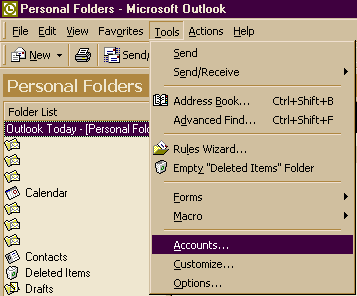
2) First, Click the Mail tab at the top. Then click,
and highlight the email account you want to modify.
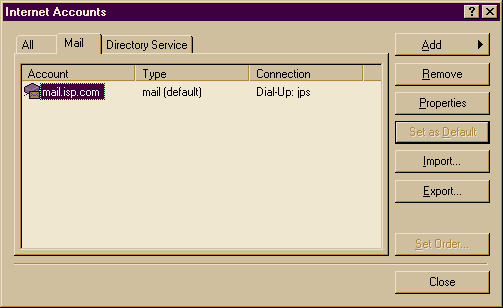
3) Now, press the Properties button.
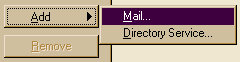
If you do not have any email accounts set up, press
add... then you can go here
for the setup instructions.
4) Now you should be at the General Tab.
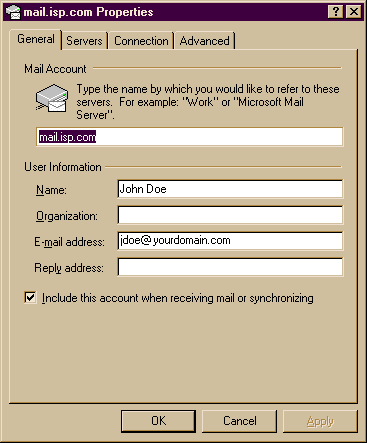
5) Fill in the Name section with your name or nickname.
6) You can fill in, or leave the Organization blank
7) E-mail Address, put you e-mail address here.
8) Make sure that bottom box is checked!
9) Next, make sure you click on the Servers Tab.
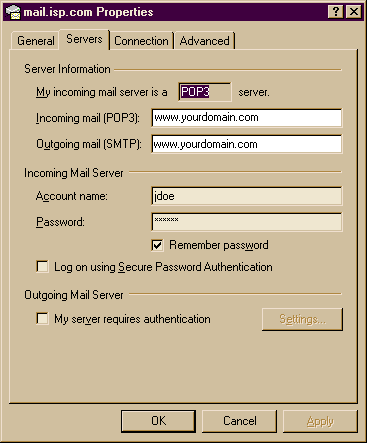
10) Where it says Outgoing mail (SMTP):
This should have www.yourdomain in the box.
11) Where it says Incoming mail (POP3):
This one should be set to the same as the SMTP -
www.yourdomain
12) Where it says Incoming Mail Server Section
Account name:
(Type in your login/user name - NOT your entire e-mail
address)
13) Where it says Password:
(Your Password )
14) Where it says Outgoing Mail Server Section
Leave the "My Server requires authentication"
box, Unchecked
15) Finally click on the Connection Tab
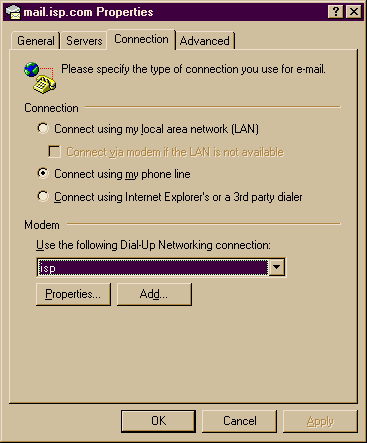
16) Click on the Dot next to Connect using my Phone
Line
17) Select the connection to use..
18) Press OK (NOT Add), then the close button.
|